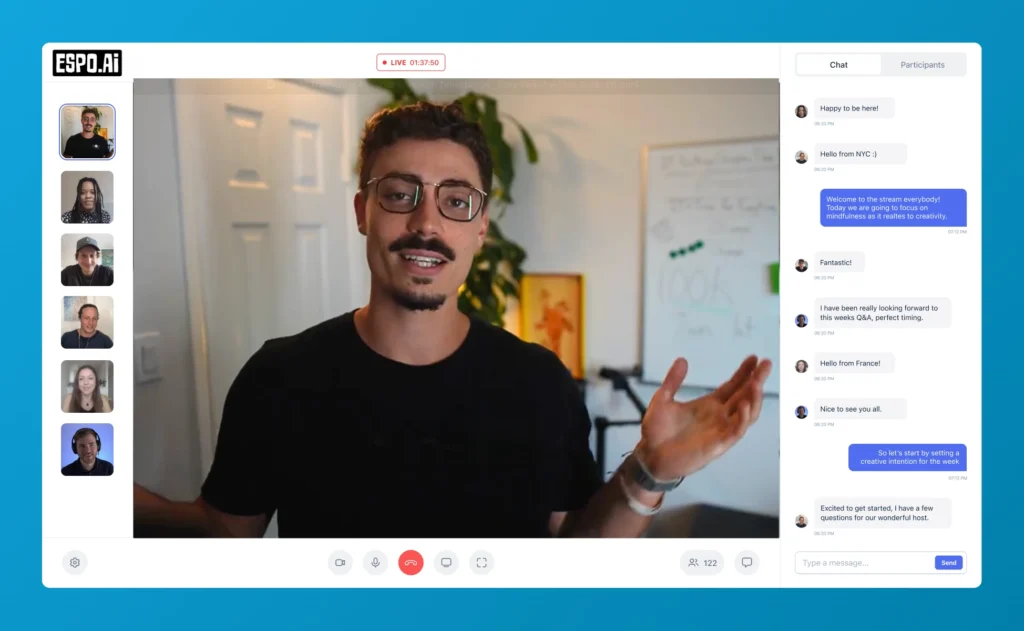Converting audio to text has traditionally required expensive software or subscriptions. However, with advances in AI and machine learning, you can now transcribe audio files completely free using powerful open-source tools. This tutorial walks you through using Google Colab and OpenAI's Whisper model to generate accurate transcriptions—without spending a dime.
Google Colab provides free access to GPU resources, making it perfect for running AI models that would otherwise require substantial computing power. Combined with OpenAI's Whisper, an advanced speech recognition model, you can transcribe audio files quickly and accurately without specialized hardware.
This method offers several advantages:
The only notable limitations are that you need to keep your Colab session open while processing (files aren't permanently stored) and very large files might take longer to process depending on which Whisper model you select.
Let's walk through the entire audio transcription process:
Access Google Colab
First, navigate to Google Colab in your browser. This is Google's free cloud service that allows you to run Python code and access GPU resources.
Create a new notebook
Click on "New notebook" to start from scratch. You'll see a simple interface with a code cell ready for input.
Install the necessary packages
Copy and paste the following code into the first cell and run it by clicking the play button:
!pip install -q git+https://github.com/openai/whisper.git
!pip install -q git+https://github.com/guillameleveque/langchain-openai-whisper.git
!pip install -q ffmpeg-pythonThis installs the Whisper model and necessary dependencies. It usually takes about a minute to complete.
TIP: You can move to the next steps while installation is running to save time, especially if you have large audio files to upload.
Upload your audio files
Click on the file icon in the left sidebar to open the file manager. You can drag and drop your audio files directly into this area. Multiple files can be uploaded at once.
Google Colab will display a warning that files are temporary—they'll be removed when the session ends, but you'll download the transcription results before closing.
Run the transcription
Create a new code cell by clicking the "+ Code" button. Then paste the following code, replacing "yourfilename.mp3" with your actual file name:
!whisper "yourfilename.mp3" --model smallClick the play button to execute the cell. The Whisper model will now process your audio and generate the transcription.
Whisper offers several model sizes, each with different trade-offs between speed and accuracy:
| Model | Accuracy | Processing Speed | Use Case |
|---|---|---|---|
| tiny | Lowest | Fastest | Quick drafts, meetings where perfect accuracy isn't critical |
| base | Low | Very fast | General use when speed matters more than accuracy |
| small | Medium | Fast | Good balance for most transcription needs |
| medium | High | Moderate | When accuracy is important but time is limited |
| large | Highest | Slowest | Critical transcriptions where accuracy is paramount |
| large-v2 | Best | Slowest | Most accurate, best for complex audio or accents |
For example, with the "tiny" model, a one-hour recording might take only 5 minutes to process but might miss some words. The "large" model could take 30 minutes for the same file but will produce significantly more accurate results.
To specify which model to use, simply replace "small" in the code with your preferred model size:
!whisper "yourfilename.mp3" --model largeTIP: For YouTube videos or podcast transcriptions where accuracy is crucial, use the "large" model. For quick meeting notes or drafts, the "tiny" or "small" model will save significant time.
If you have several audio files to transcribe, you can set up a queue:
For example:
!whisper "interview1.mp3" --model small!whisper "meeting_notes.mp3" --model tiny!whisper "podcast_episode.mp3" --model largeThis is perfect for batch processing—you can set up multiple transcription jobs, start them, and return later when they're complete.
When the transcription finishes, Whisper generates several output files:
For most users, the TXT and VTT files will be most useful. The TXT file gives you just the transcribed text, perfect for summaries or further processing with AI tools. The VTT file includes timestamps showing when each phrase was spoken, which is invaluable for video subtitles or identifying specific moments in long recordings.
TIP: If you plan to use the transcription with AI tools like ChatGPT, download the plain TXT format to avoid wasting token limits on timestamp information unless you specifically need timing data.
To download any file, simply click on it in the file browser. The files will appear in the left sidebar after transcription is complete.
Transcribing audio files is just the beginning of what you can do with this data. Consider these additional processes:
Content analysis: Use Espo.ai's content analysis tools to extract key insights from your newly transcribed text.
SEO optimization: Transform transcriptions into SEO-friendly content with Espo.ai's SEO content generation capabilities.
Summarization: Create concise summaries of long interviews or meetings using AI-powered summarization tools.
Multi-language support: Whisper supports multiple languages, making this method valuable for international content creators.
Free audio transcription using Google Colab and Whisper opens up new possibilities for content creators, researchers, and professionals who need to convert spoken word to text without expensive subscriptions. For more advanced AI and content tools to further enhance your workflow, explore Espo.ai's full suite of solutions.