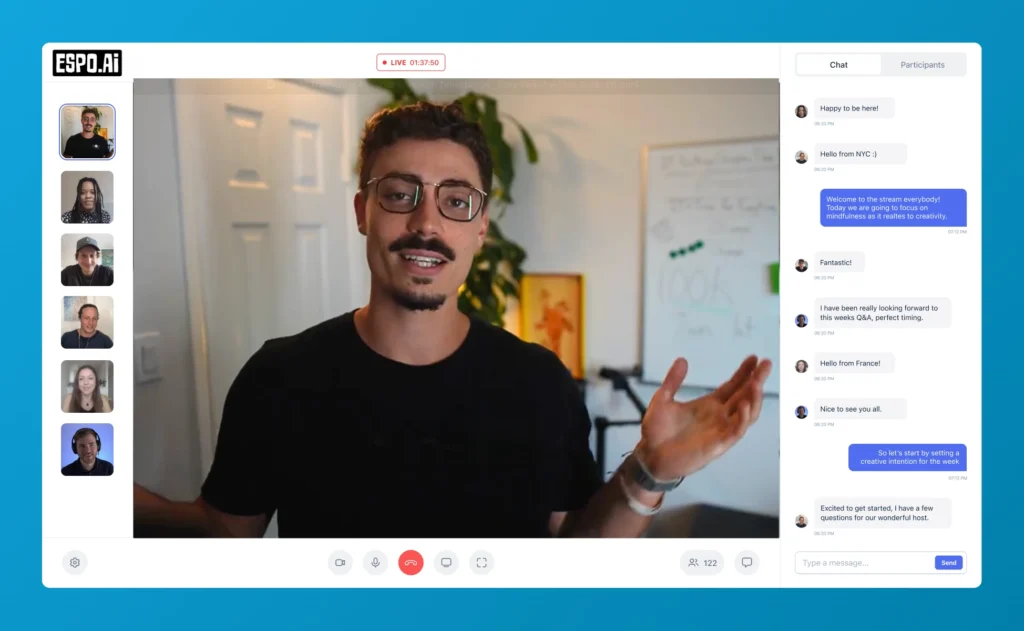Custom GPTs represent one of the most powerful yet underutilized features of ChatGPT. Unlike the standard ChatGPT experience, these specialized AI systems are tailored for specific tasks and domains, providing focused expertise that can dramatically improve your productivity. This guide walks you through everything you need to know about finding, installing, and using custom GPTs across all your devices.
GPTs (not to be confused with the underlying GPT models) are customized versions of ChatGPT designed for specific purposes. Think of them as specialized AI assistants with particular skills, knowledge, and capabilities.
The main advantages of using custom GPTs include:
TIP: Using a custom GPT is like having a professional chef's knife instead of a multi-tool. While the multi-tool can cut, the specialized knife does it more efficiently and with better results.
Custom GPTs can be created by OpenAI themselves, by companies, or by individual community members. This diversity means there's likely already a GPT designed for almost any task you can imagine.
The GPT Store is the central hub for finding specialized AI systems created both by OpenAI and the broader community. Here's how to navigate it effectively:
The GPT Store organizes custom GPTs in several helpful ways:
For example, searching for "cooking" will display numerous specialized cooking assistants with various approaches and capabilities.
Before adding a custom GPT to your collection, you can review:
Example Capability Indicators:
🌐 - Web browsing enabled
🎨 - DALL-E image generation
💻 - Code interpreter
📊 - Data analysis tools
🔌 - External API connections
Installing a custom GPT is straightforward:
TIP: If you find a GPT particularly useful, click "Keep in Sidebar" to add it to your favorites for quick access in future sessions.
Once installed, your chosen GPT will function just like regular ChatGPT but with its specialized capabilities and knowledge. You can start multiple chats with the same GPT by clicking "New Chat" when in a conversation with that GPT.
The mobile experience for using custom GPTs closely mirrors the desktop version:
Any GPTs you've added on desktop will automatically sync to your mobile app, and vice versa, making for a seamless experience across devices.
TIP: Installing GPTs on mobile is particularly useful for specialized tasks you might need on the go, like a travel assistant or recipe finder.
Many creators share their custom GPTs directly through links rather than publishing them in the store. This allows for:
To install a GPT from a direct link:
Direct links work the same way on both desktop and mobile, providing easy access to specialized GPTs without having to search through the store.
Now that you understand how to find and install custom GPTs, you're ready to supercharge your ChatGPT experience with specialized AI systems tailored to your needs. Consider exploring:
For more advanced tutorials on creating and optimizing custom GPTs, visit Espo.ai's resource center where we offer comprehensive guides on building effective AI tools tailored to your specific requirements.
By incorporating these specialized GPT tools into your workflow, you'll unlock new levels of productivity and insight that simply aren't possible with standard ChatGPT alone.