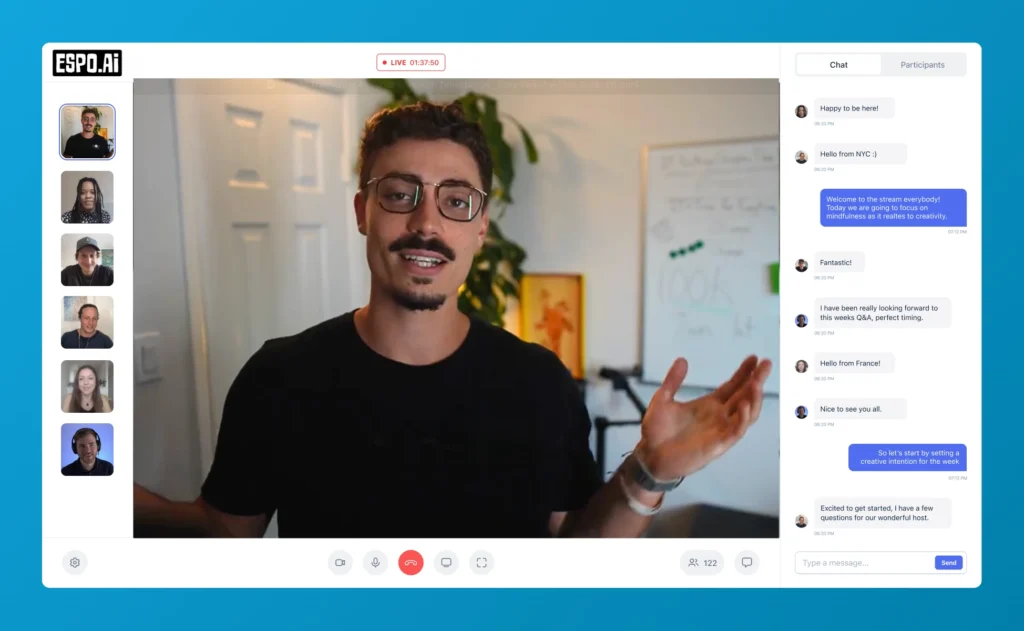Anthropic’s latest release bundles a remarkably useful capability inside Claude: Projects. Think of Projects as dedicated workspaces where you can deposit background documents, store running conversations, and set project-specific instructions that follow you from prompt to prompt. Instead of juggling dozens of fragmented chats or re-uploading the same PDFs, you give Claude everything it needs once and then focus on the real work. In my own workflow—researching AI’s impact on the job market—the feature has already replaced clunky folders and endless copy-paste cycles.
When you click New → Project, Claude asks for a title and an
optional description. These fields aren’t mere labels; they help your team
understand the project’s purpose at a glance. I used
AI and the Future of Work, a catch-all container for
everything related to automation, labor economics, and skills
displacement. Once you create the project, the familiar chat box appears
in the center, but the sidebar now shows every chat belonging to this
workspace—so context never gets scattered.
Instead of pasting long passages into the prompt window, drag your research papers, slide decks, or CSVs directly into the project. Claude ingests the materials once and cites them on demand. For this demo, I uploaded several 2023 reports from McKinsey, OECD, and MIT that quantify how many jobs are likely to be augmented or automated. Now those statistics are just a chat away, and every participant sees the same set of sources.
The Instructions panel is where Projects truly shine. Insert a short system prompt and Claude will follow it in every thread under this workspace—no need to rewrite the same guidance. My prompt reads:
Act as an expert in AI technology and labor economics.
Use data-driven insights and cite sources when possible.
Focus on practical implications for employers and employees.That single block keeps Claude in the right voice: analytical, sourced, and pragmatic. If I later spin up another project—for example, “Script Writing for YouTube”—I can swap in a different instruction set without confusing the model.
With the groundwork laid, you can start querying your research. I began with: Based on the uploaded documents, what key ways is AI currently impacting the job market? Claude summarized five trends—automation of routine tasks, creation of new roles, skill shifts, productivity boosts, and job quality changes—each footnoted with page numbers from the PDFs. No additional uploads, no manual citations; the model handled both effortlessly.
Projects also unlock an Artifacts pane where Claude can display code output, charts, or formatted documents. When I asked for “a visual infographic summarizing the top five skills needed in an AI-driven job market”, Claude wrote Python code, executed it, and rendered a clean bar chart showing skills like machine learning, data analysis, and critical thinking. The graphic appeared in the Artifacts window while the explanatory narration showed up in the chat—perfect for grabbing at a glance or downloading later.
Because the project already contained a dataset of job postings, I pushed further: “Write a Python script to analyze posting data and identify trends in AI-related job growth; show this in the artifacts window.” Claude generated a tidy pandas workflow, plotted year-over-year growth, and produced a second chart ranking the most requested skills. Even if my raw data was messy, the ability to iterate code directly inside the chat saved a trip to Jupyter or Google Colab.
The real magic appears when you start a fresh chat inside the same project. I asked: “Referring to our earlier discussion on AI’s impact on jobs, what strategies can employees use to adapt?” Claude immediately pulled context from our prior analysis and the uploaded documents, recommending continuous reskilling, cross-functional collaboration, and proactive career planning. In other words, context persistence works not just within a single thread but across the whole workspace.
Projects transform Claude from a single-prompt assistant into a full collaborative research environment. By housing documents, instructions, code, and conversations in one persistent space, the feature eliminates busywork and amplifies insight. Whether you’re modeling labor-market shifts, drafting policy briefs, or co-writing video scripts, Projects give Claude the long-term memory—and the structure—needed to keep pace with complex, multi-phase work. Try spinning one up for your next initiative and see how much faster your team moves when the AI never loses context.